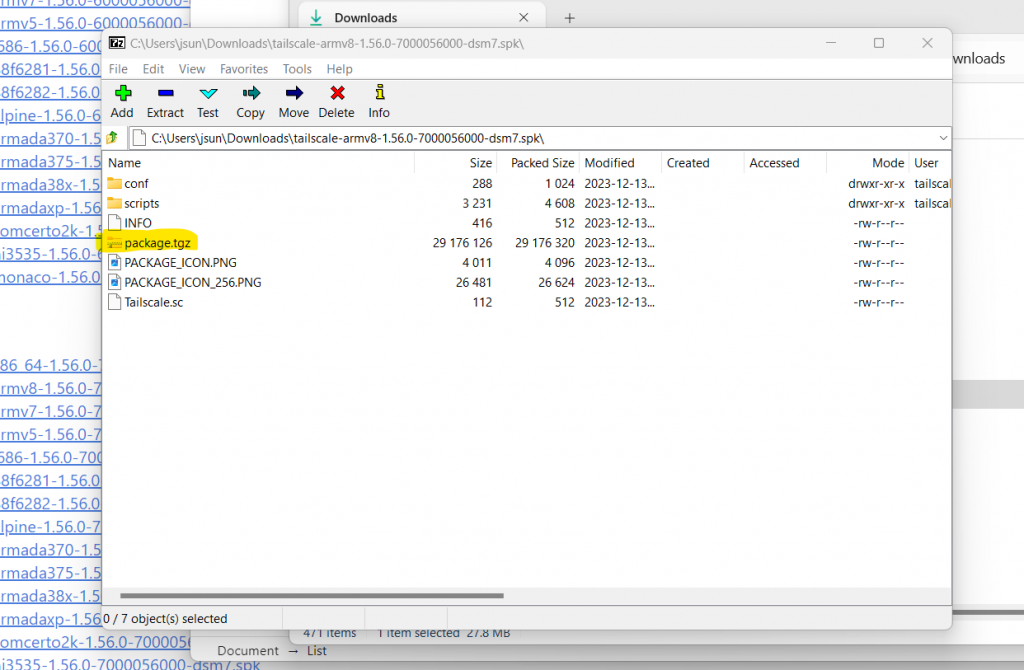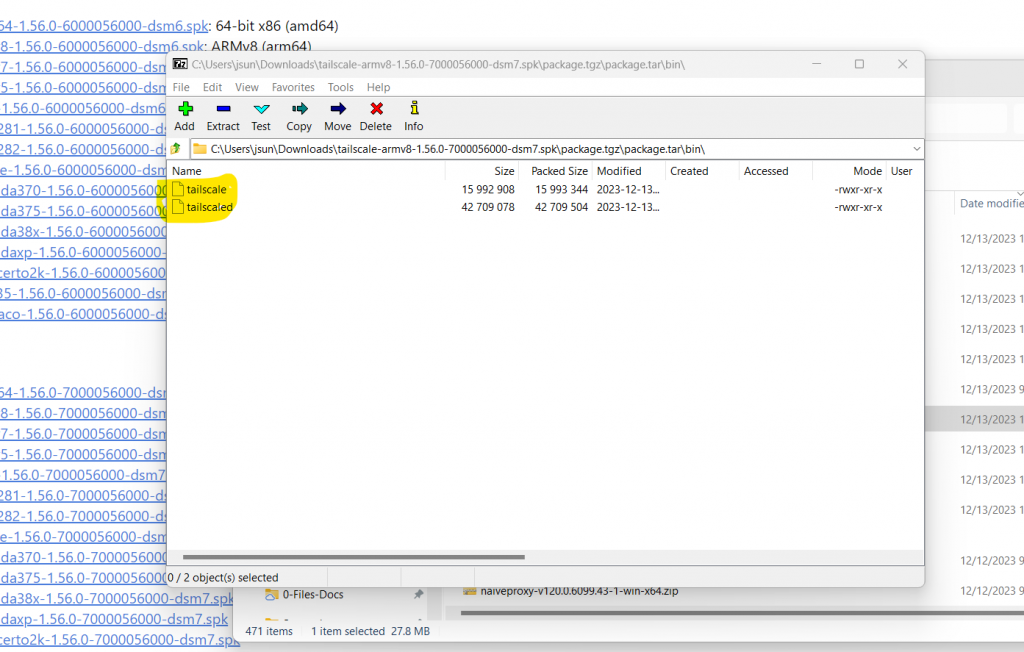TailScale is great VPN. It is even greater if it runs all the time on a router! Currently it is available as 3rd party package for Synology NAS (X64-based) machines, but not for Routers (usually ARM64-based). *sigh* This blog talks about a way to set it up.
Grab the binaries
- Go to the TailScale web page for synology prebuit packages
- Find the one for DSM7 and for ARMv8 (arm64)
- Today this package is tailscale-armv8-1.56.0-7000056000-dsm7.spk, ARMv8 (arm64)
- Untar or unzip the package a couple of times and extract two binary files, tailscale and tailscaled. See pictures below.
- Copy (scp) over these two files to Synology router, say under your home directory’s subdirectory, “tailscale”.
Testing
- Download the script that starts/stops the tailscale daemon
- This script is derived from TailScale’s original script and is adapted to SRM environment
- MODIFY SCRIPT with your own path for PKGVAR variable
- Now type “./start-stop-status start” and “./start-stop-status status”
- For the first time running, type “./tailscale –socket tailscaled.sock up –advertise-exit-node” and perform web-based login/setup. See my previous post.
Start up TailScale automatically
Copy the start-stop-status script to /usr/local/etc/rc.d/ directory
sudo cp start-stop-status /usr/local/etc/rc.d/tailscale HELP! However this setup current does not seem to work, while it should. I’m still investigating.